vWork - Time tracking for projects
vWork for SharePoint is an innovative tool for recording working hours within projects. The two-stage approval process distinguishes between the project manager and the accounting/human resources department. The project manager sees their own projects and the employees assigned to the project. The accounting/human resources department, on the other hand, sees all projects and all assigned employees. Reports can be generated depending on the level (employee, project management, accounting).
Options within a project
Employees can view and accept the projects assigned to them in vWork and set a start and end point for the respective work type. After saving, the item is displayed with the status “pending.”
The calendar with the working hours on the right-hand side shows the status green (8 hours), yellow (less than 8 hours), or red (more than 8 hours), depending on the number of hours defined. (more than 8 hours). The project manager can then approve or reject the hours of the individual employee. The employee can then start the project or revise their hours.
Project managers can create current weekly or monthly reports in vWork at any time. The accounting department can generate a report of all projects for the desired month.
The interface for employees
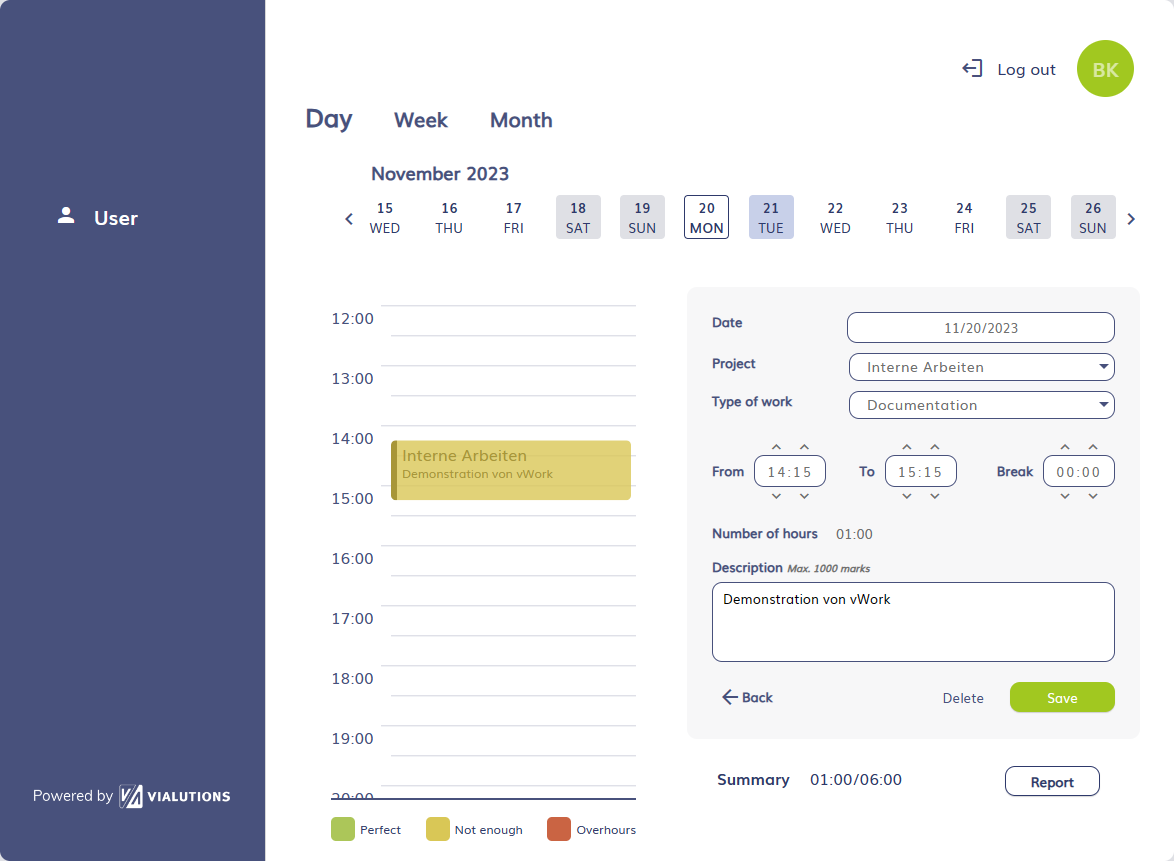
Entering working hours is kept simple:
The project for which the time is to be recorded is selected, followed by the type of work performed and the start time.
The “to” time is automatically filled in with the remaining time for the working day:
If the employee's working time is set to eight hours, the “to” time of the first entry is automatically set to “from” + eight hours.
However, if this assumption differs, it can be adjusted directly in the next field.
Break times can also be entered and are automatically deducted from the total number of working hours.
Finally, add a short comment or notes on the progress and then save.
It is also possible to create entries for several days at once, e.g. for vacation periods or simply for projects that can be managed with fixed times without the need for a lot of details.
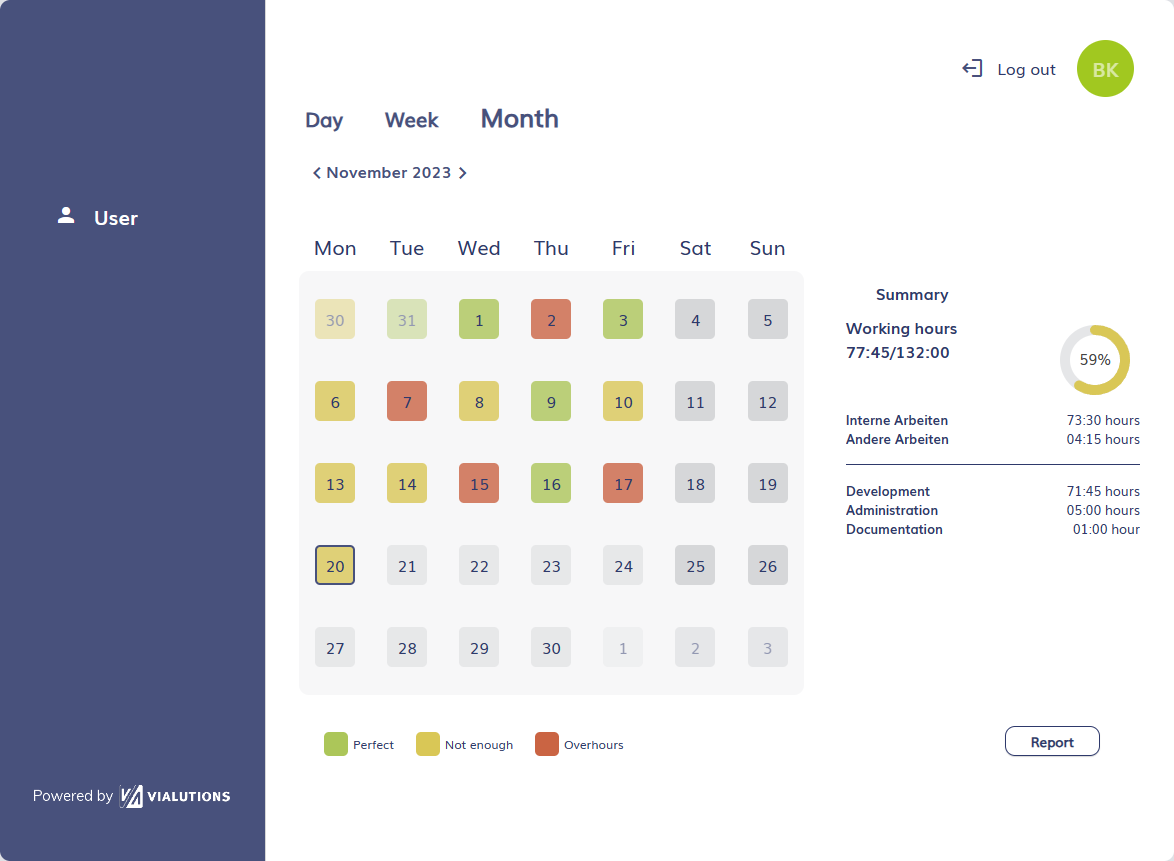
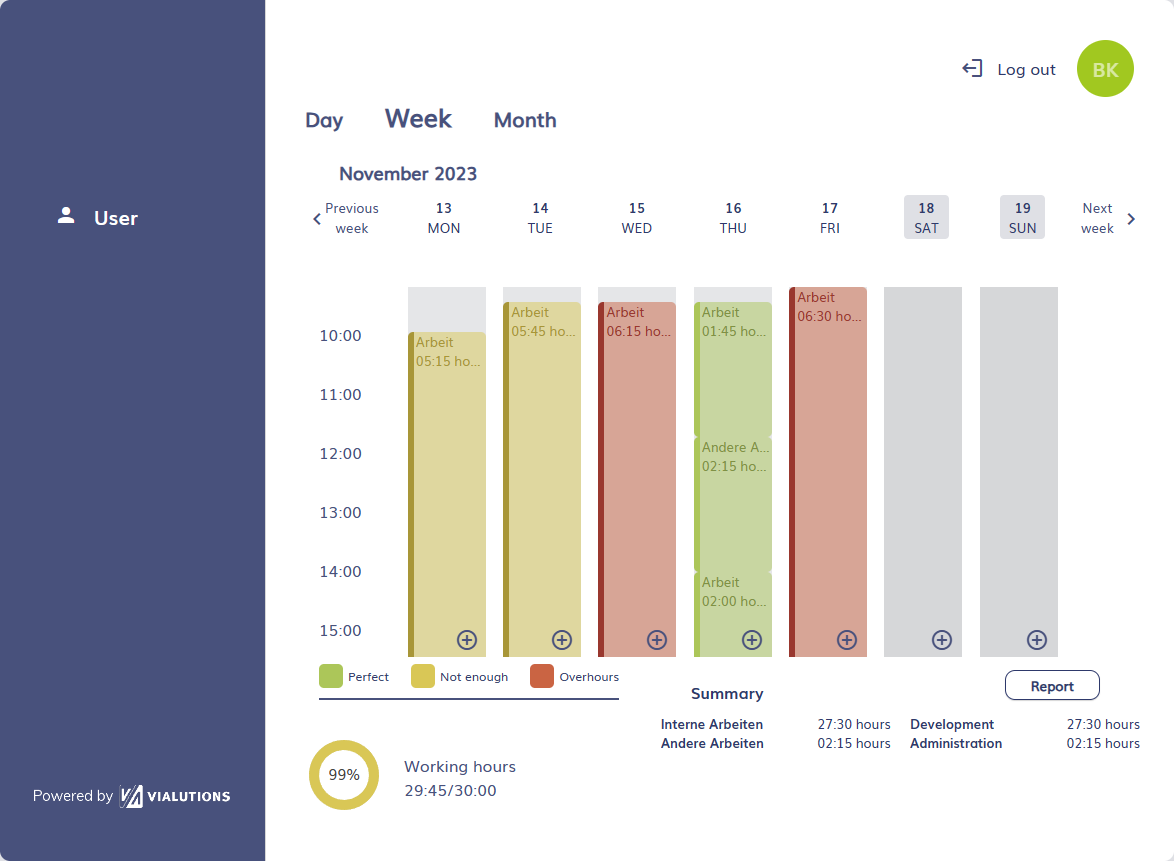
The weekly view gives you a quick overview of whether you have accumulated overtime in a particular week or whether you may need to work overtime.
It is also easy to see how the time worked is distributed across projects and tasks.
Similar to the weekly view, the monthly view gives you a quick overview of an entire month.
vSend
With vSend, you can send files directly from the SharePoint library without downloading them first. Simply select the file you want to send, and the program will generate an email with the corresponding attachment. You can also conveniently compress and attach multiple documents.
Sending files and documents directly from SharePoint is easy with vSend: just select the file you want to send and click Send Email. VSend will redirect you to Outlook and create an email with the attachment. Sending multiple files is also very easy: simply select the files, zip them, rename them, and send them.
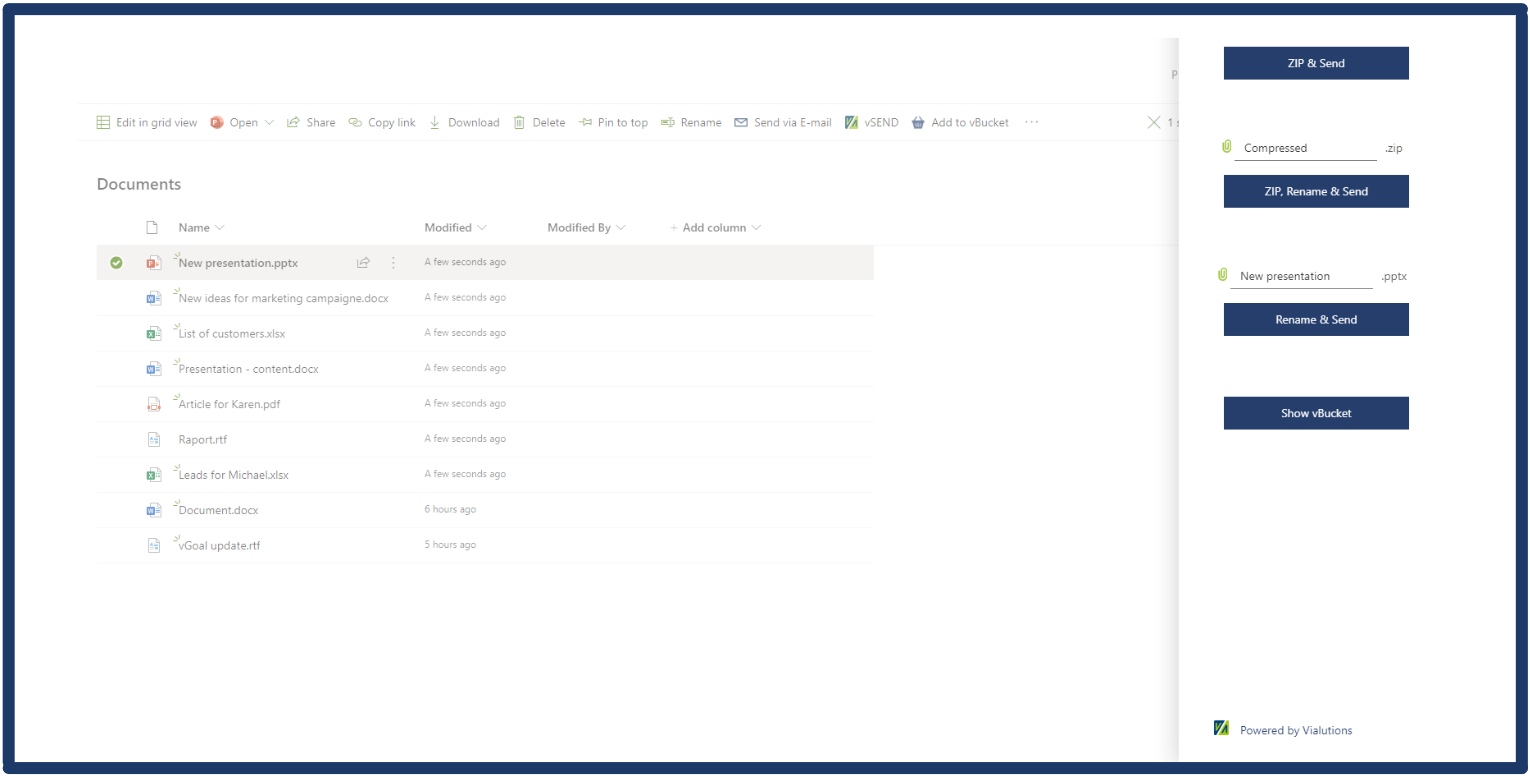
Collecting files in vBucket
With vSend, you can also collect multiple files in vBucket. To do this, select the desired files and click the vBucket icon in the menu bar. The files will then be saved separately for later processing.
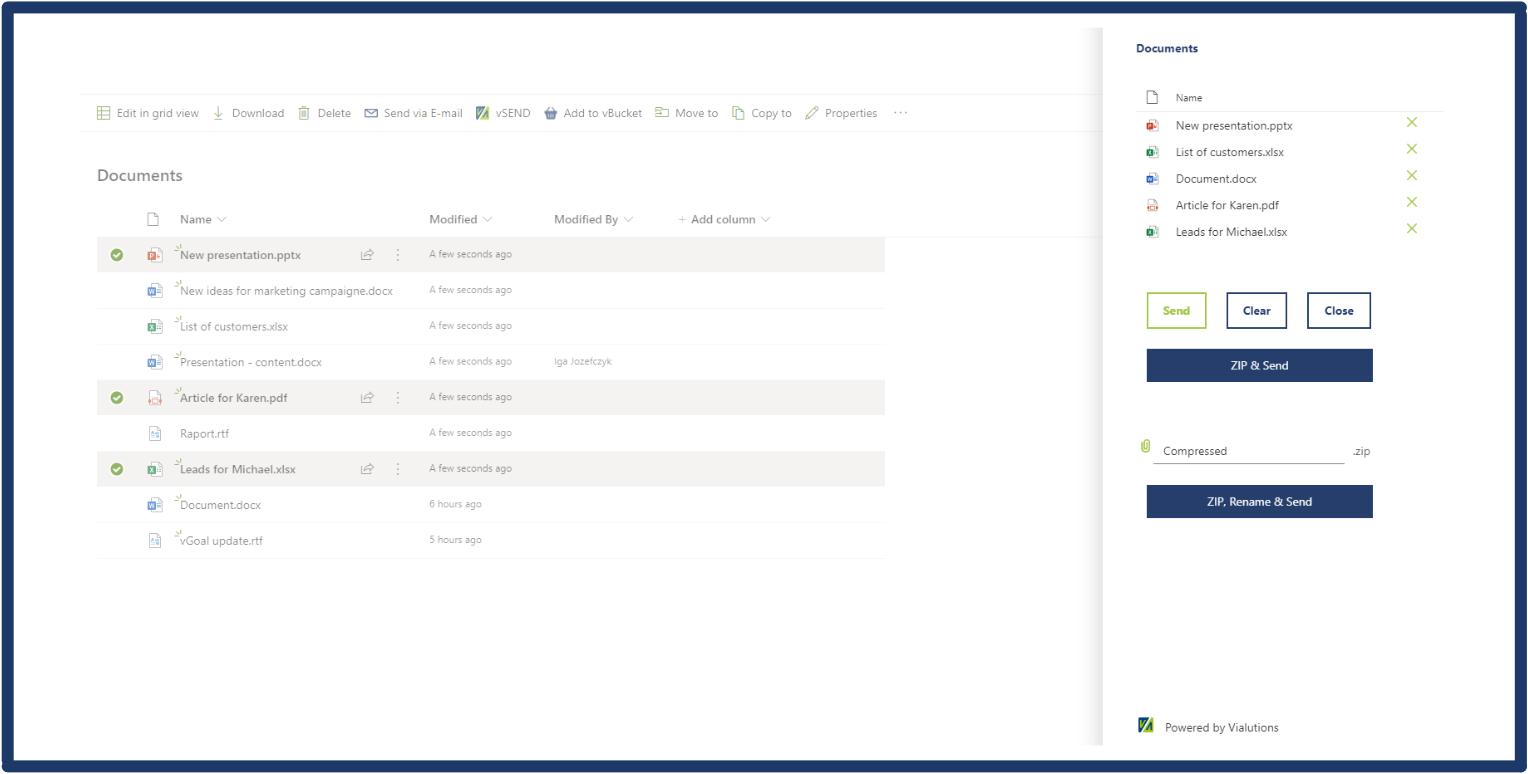
vBooking - The booking tool
Even though working from home and hybrid working are becoming increasingly common, it is still necessary to be in the office from time to time. Expensive office space can be used more effectively when companies switch from fixed to flexible workspaces. vBooking greatly simplifies the management, booking, and reservation of resources such as workspaces, meeting rooms, parking spaces, and company vehicles.
vBooking for desktop and mobile
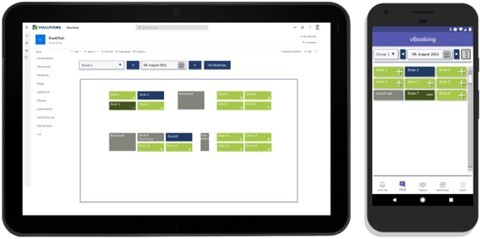
With just one click, you can reserve your workspace or meeting room. Under “Group,” select the desired office, parking space, or similar. The calendar function is also simple and clearly laid out. You can get a quick overview of your booked resources under “My Booking.” There you will find a detailed overview, and you can also easily cancel booked resources. In the predefined grid window, you can see the layout of the selected office and workstations. In the mobile version, this view is simplified and administrative settings are not possible here.
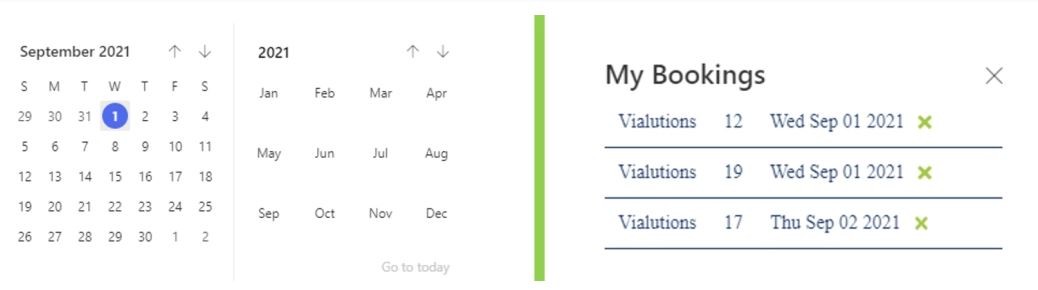
The Admin panel
The admin panel is simple but flexible. Here you can create new groups for offices, meeting rooms, and similar spaces. You can change the names of the groups at any time. The properties of each individual field can also be customized here, such as making them unbookable. Labels can also be assigned to the fields. New groups can also be created in the admin panel to best suit your needs.
We are happy to adapt vBooking to your requirements and your system environment!
